1. Choosing a Python Distribution
Given the popularity of the python language, there are many distributions. Each distribution is created for specific purposes:
- Standard distribution: it is the most used distribution especially for a beginner user. It is available for free download via the official site: www.python.org/download
- Pyschool: As the name suggests, PySchool is a free and open source Python distribution created primarily to meet the needs of students learning Python and data analysis, but it can also be used by scientists, engineers and data scientists. Pyschool includes more than 150 Python packages (full edition) including numpy, pandas, scipy, sympy, keras, scikit-learn, matplotlib, seaborn, beautifulsoup4...
- Anaconda: Anaconda and Miniconda: Anaconda is a complete Python distribution which contains a very powerful package manager named conda. Anaconda installs many packages and tools but requires several gigabytes of disk space. Miniconda is a lighter version of Anaconda, therefore faster to install and occupying less space on the hard disk. The conda package manager is also present in Miniconda.
- EduPython: free Python development environment allowing a quick start, which simplifies programming in Python for students and beginners.
- WinPython: A portable, no-installation, free open source distribution of the Python programming language for Windows XP/7/8/10. WinPython encompasses many science libraries designed for students of science subjects.
2. Install Python
Python is a very popular open source programming language accessible by everyone through its official website. Note that installing python differs from environment to environment.
2.1 Install Python On Linux
Most Linux distributions come with Python 2.x and Python 3.x versions, so you won't need to install anything.
2.2 Install Python On Windows
Go to the Python site: python.org/downloads, you will be able to download your version of Python. The site will detect that you are on Windows and the version you are using: it will then display the appropriate Windows installer.

When the download is complete, click on the installer to begin.
Don't forgot to check the Add Python 3.x to systhem PATH. Thus, you will be able to run Python directly from the command prompt:
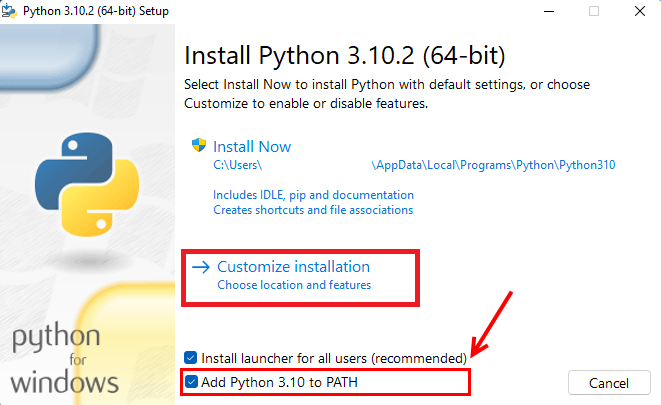
Then Click Install Now:
Python then installs with all its default settings, which are more than enough for most users.
If you wish to deactivate certain functions, modify the installation directory or even install the debugger, click on Custom installation, then check or uncheck the boxes according to your needs.
Open the cmd command: To see if Python has been correctly installed and is working perfectly, open the shell. Then type "python": your interpreter opens:

3. Testing Python On IDLE
IDLE is an integrated development environment (IDE) that ships with all Python distributions.
To open IDLE, click on the start button and type 'IDLE' in the search box. At this time the IDLE Shell window opens
Start by testing a script: IDLE's screen looks like a command prompt. To display the famous test sentence: "Hello world!" », copy the command below, then validate by pressing Enter:
print('Hello world!')
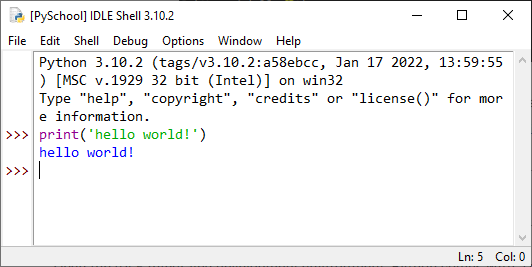
Younes Derfoufi
my-courses.net
After a long time, I read a very beautiful and very important article that I enjoyed reading. I have found that this article has many important points, I sincerely thank the admin of this website for sharing it. Best cheat sheet service provider.
[…] you have successfully set up your Python environment, the next step is to install Django. To install the latest version of […]