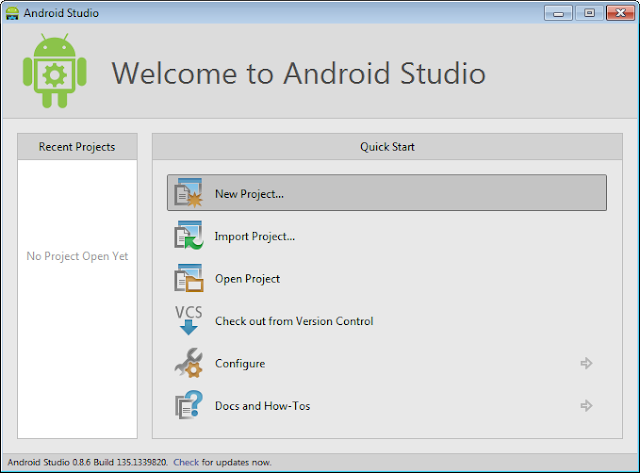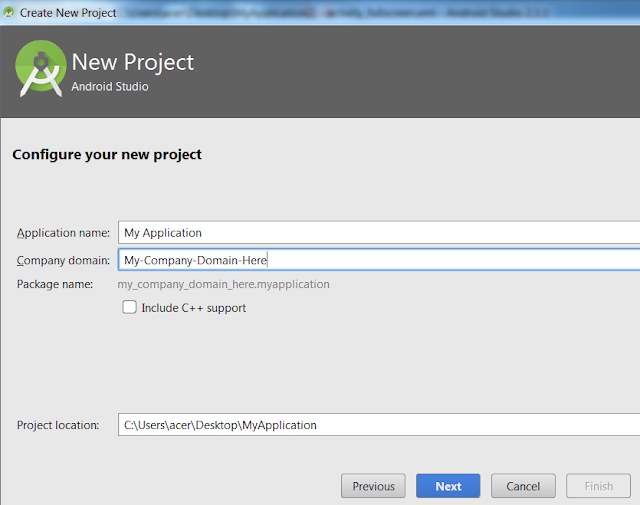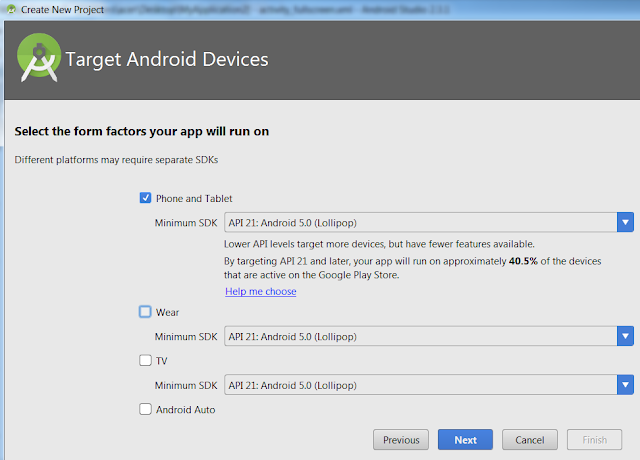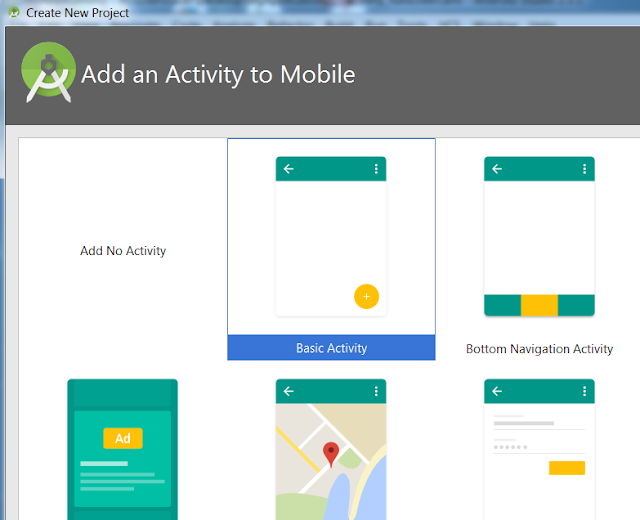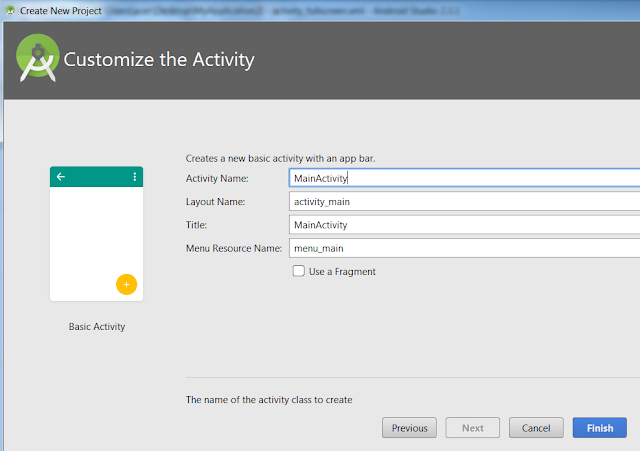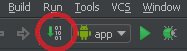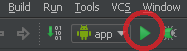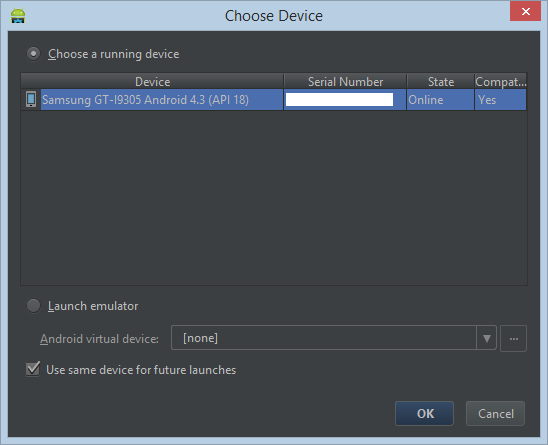You want to create your own application android, nothing complicated, Since Google has prepared us the work. Just follow the guide.
We launch Android Studio and we create a new application by clicking on New project:
Then we can choose some options to simplify the work.
On this screen you will see :
- The name of the application
- The "company domain": all Java programs are identified by a "technical" name that resembles an internet address. This field is free, put the domain of your website if you have one.
- The location of the project on your computer.
Then click Next!
This screen is used to simplify the choice of the Android version that your application will support. Do not change anything for now.
Then click Next!
Android Studio offers several skeleton application to simplify the work. To begin with, choose "Basic Activity or Blank Activity".
Then click Next!
On this screen, we chooses:
- The name of the activity,
- The name of the layout,
- The title to display.
At first, we do not touch anything. Finish!
You should see the list of files for your new project.
If this is your first project with Android Studio, you will see this message at the bottom of the screen:
Android Studio automatically downloads the Gradle files that are required for its operation.
Then you can compile. This step allows us to check that there is no programming error.
If the compilation goes well, you'll get this message on bottom of the Android app:
If you have a programming error, you might see this:
If this is the case, it is only necessary to read the details of the errors displayed above, and correct
When you have no more error, connect your Android device (phone or tablet) to the computer with a usb cable and launch your application by clicking on this icon.
Android Studio asks to choose the device on which to install the application. In the example below, a Galaxy S3.
OK ! You have to see the application "HelloWorld" launch on your device !
What should I do if the application does not launch on my phone?
If Android Studio does not offer your device, it is likely that developer mode is not enabled on the device. This is an option to activate on your phone.
Check out the options on your device. Sometimes it is also necessary to allow the installation of applications that do not come from the play store (also in the options of the device).